


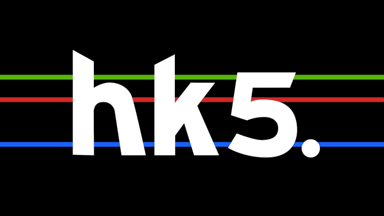



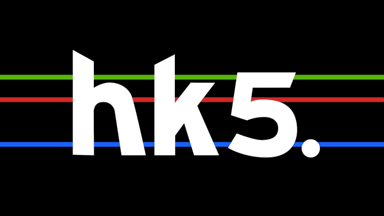
Primary and Secondary - Basics
Even the best keyers in the world sometimes can't give you the perfect key for all areas of your shot in one go and often you might find that you are compromising one area in order to get the required result in another area and it can get very frustrating very quickly.
In Hawaiki Keyer 5 when you engage Secondary you have access to two keyers in one and it's a very easy job to break up your shot into two distinct areas so as to get the best result for each one. This is especially advisable for preserving hair detail which is usually the first thing to suffer when you try to make one key do all the work.
Keying hair can be tricky, especially if the source footage has a lot of noise. This is something you might not see looking at the the four channel (RGBA) image but if you switch to viewing just a single channel - red, green or blue - you’re more likely to notice it. Hawaiki Keyer, like most green/blue screen keyers, extracts a matte by comparing the green or blue channel to one or both of the other two channels. When any of these channels has significant noise some of the matte values change randomly, resulting in edges that bubble or flicker.
Running the footage through a dedicated denoising plug-in or app can help. We recommend exporting the denoised version to disk and re-importing before applying Hawaiki Keyer.
Proceed carefully when adjusting the manual controls. Use the relevant view mode as you work, making only gradual, fine adjustments until you've only just got the result you need. The key thing to bear in mind is that more is not better - just enough and no more is what you should always be aiming for.
Hawaiki Keyer 5 offers you a wide range of different but complementary strategies that you can use depending on the source material, but you may well find cases where you can't work out the best approach. If you need help, we are always happy to look at your footage and consult on the best way of getting a good result.