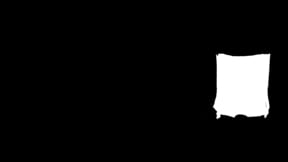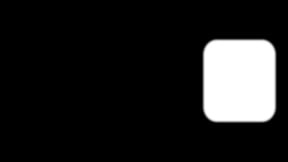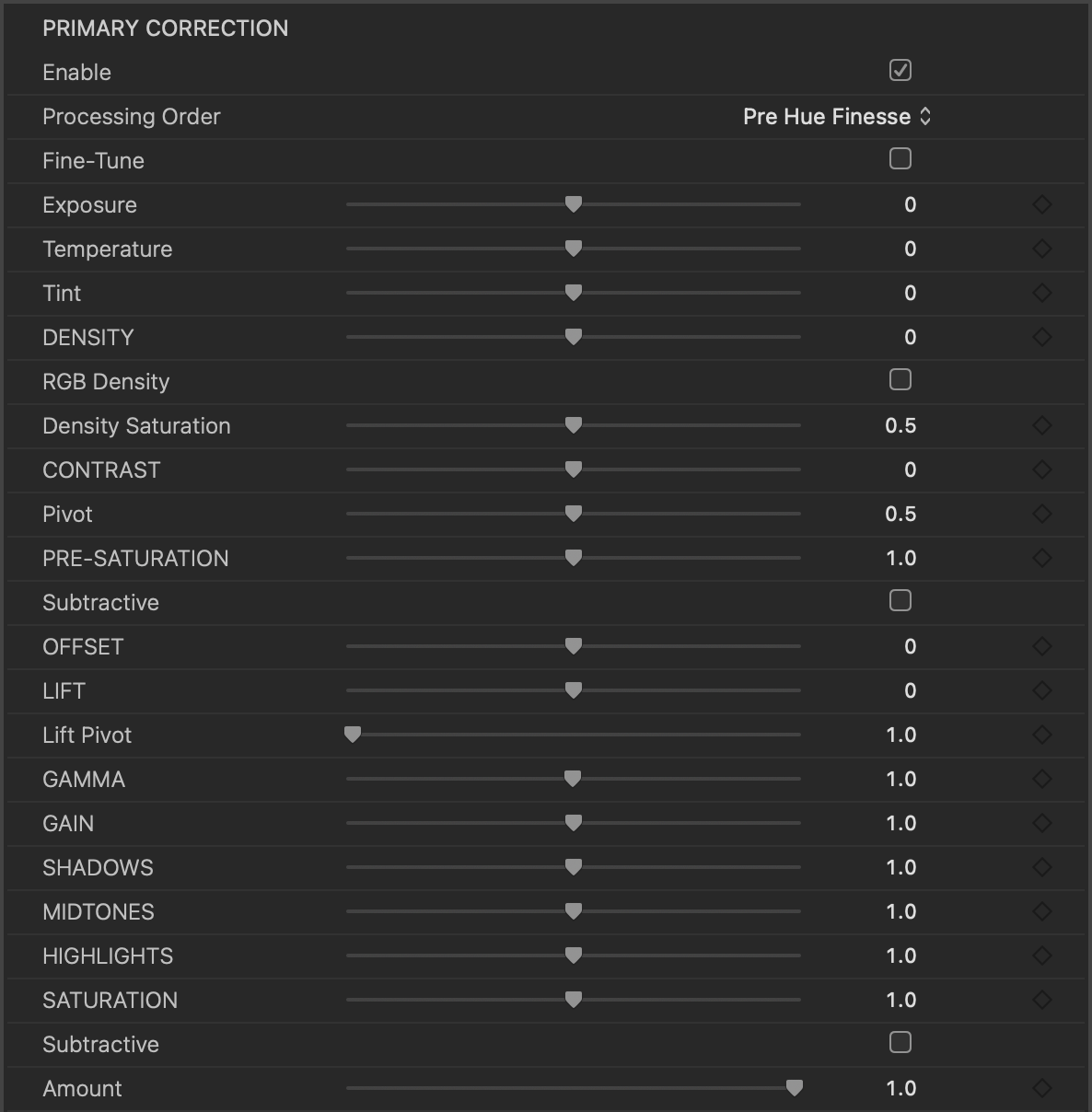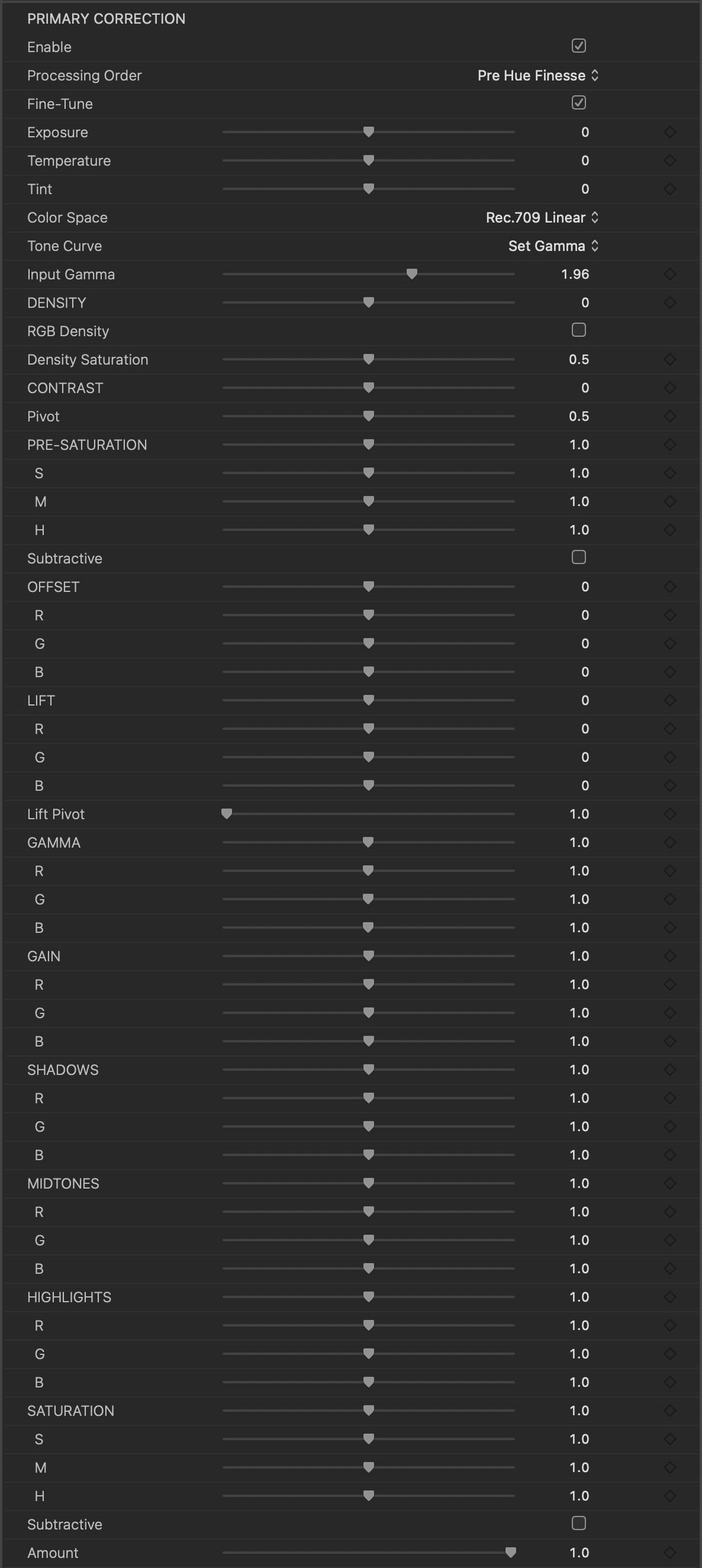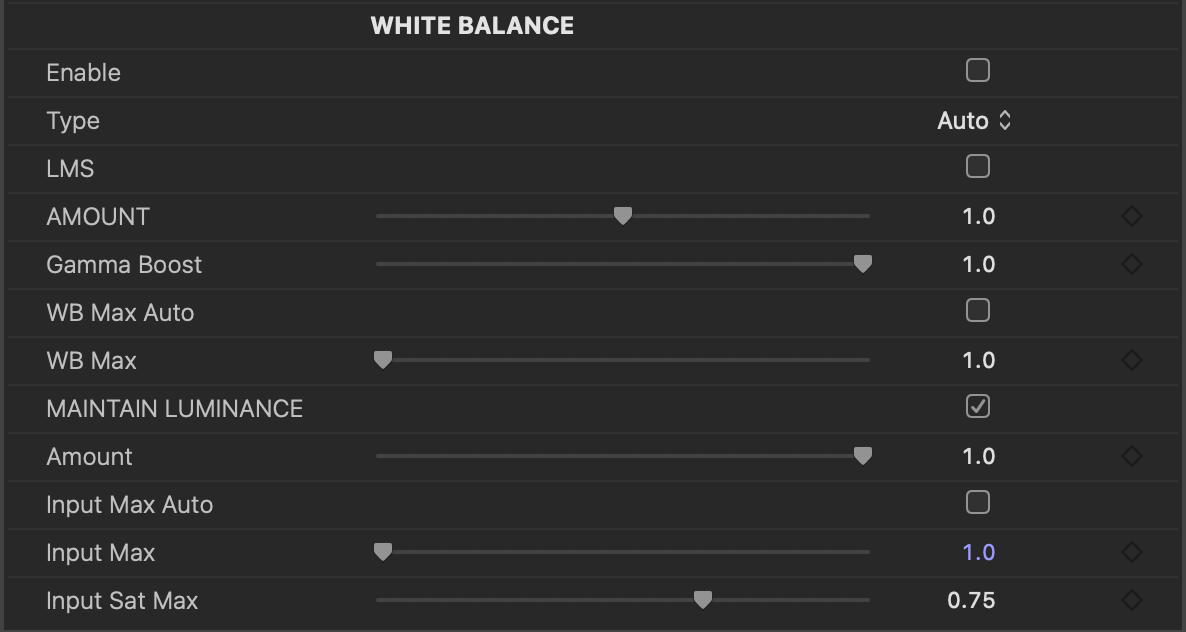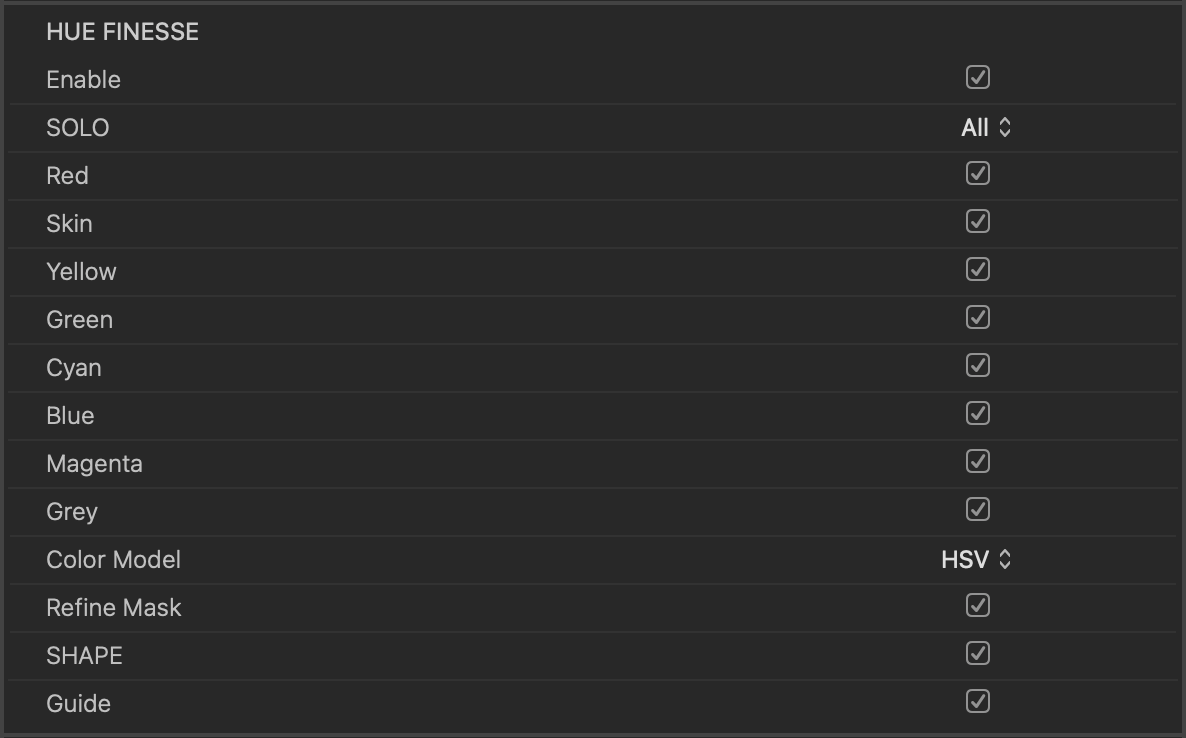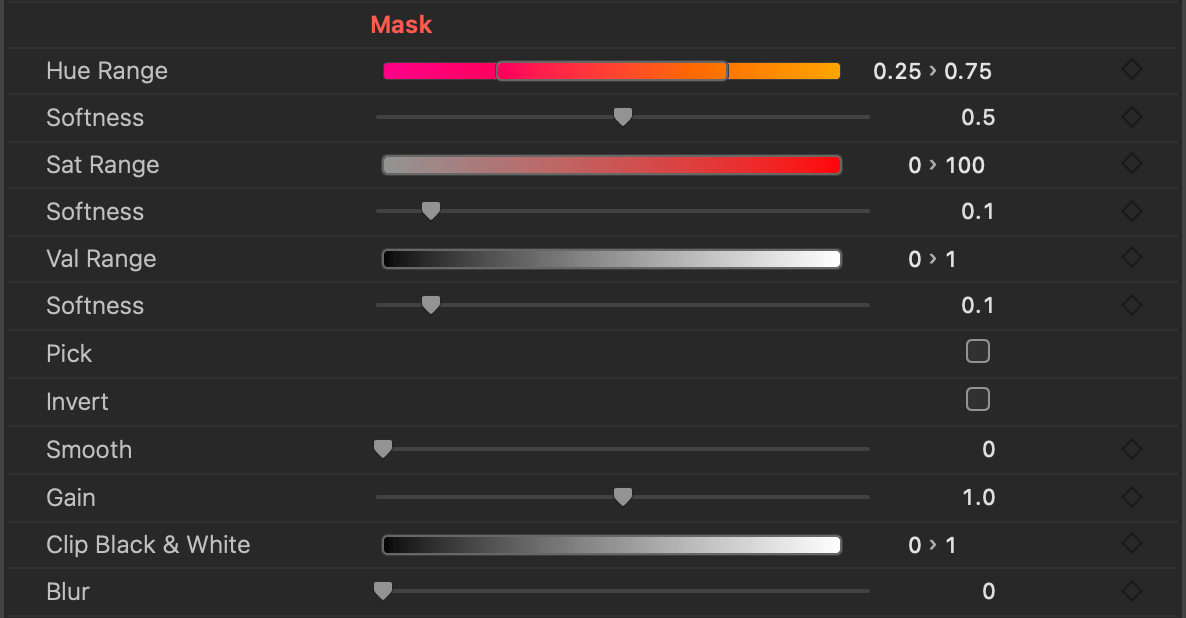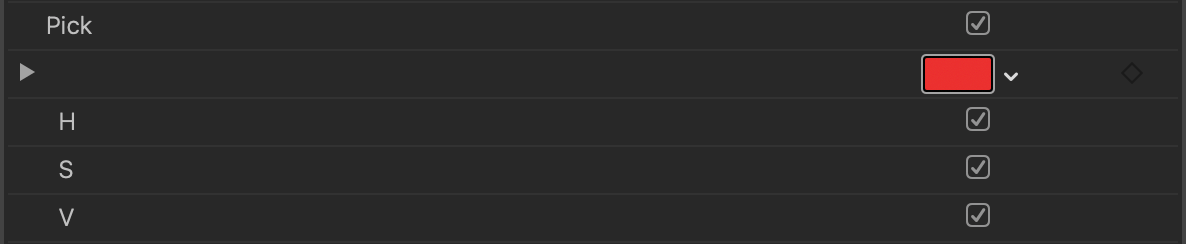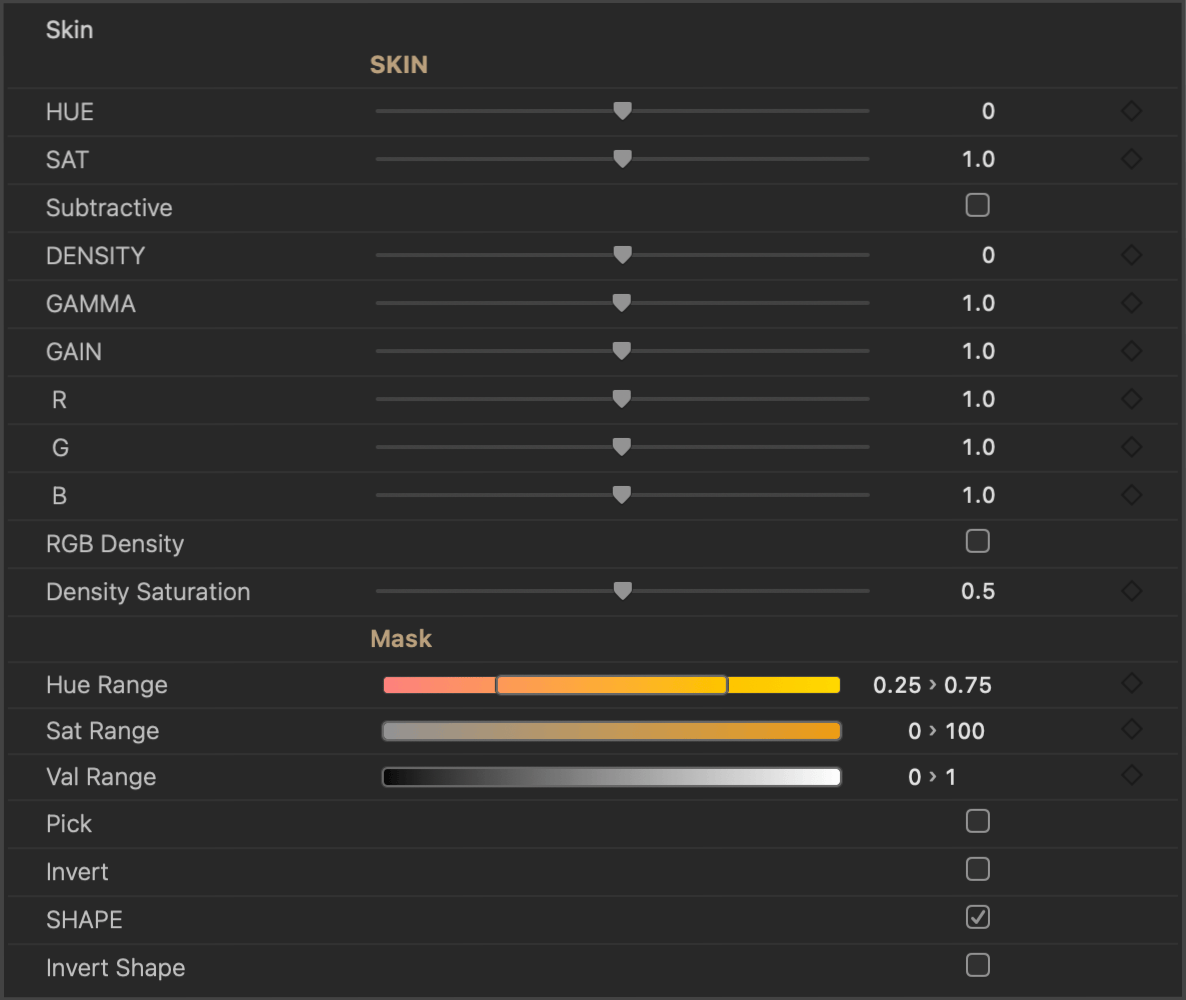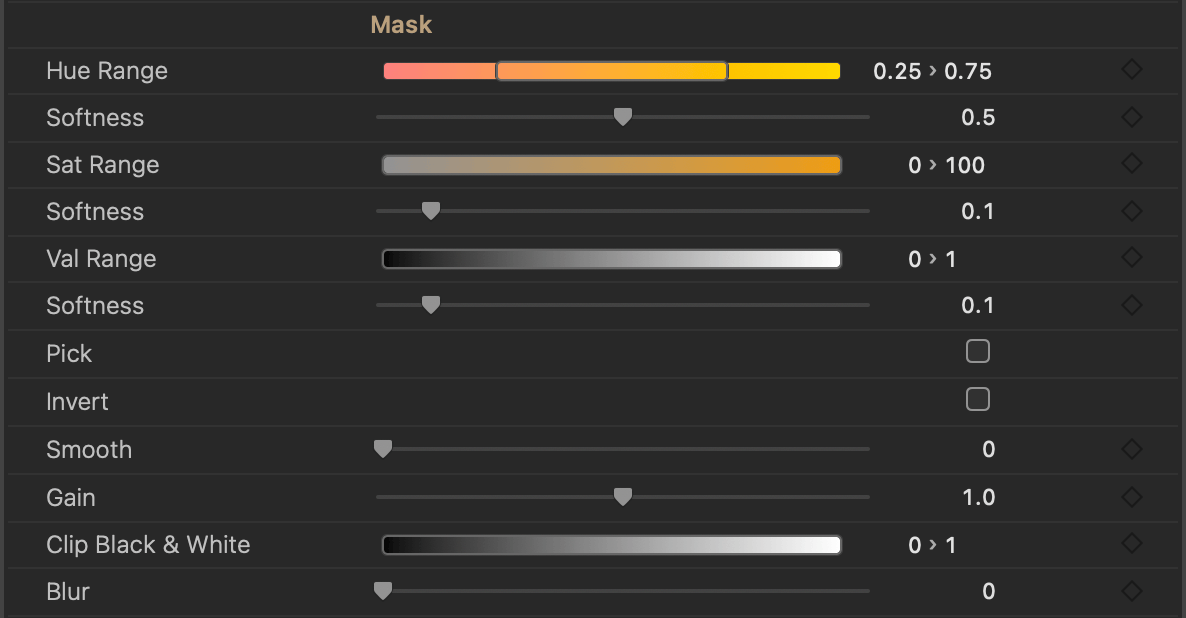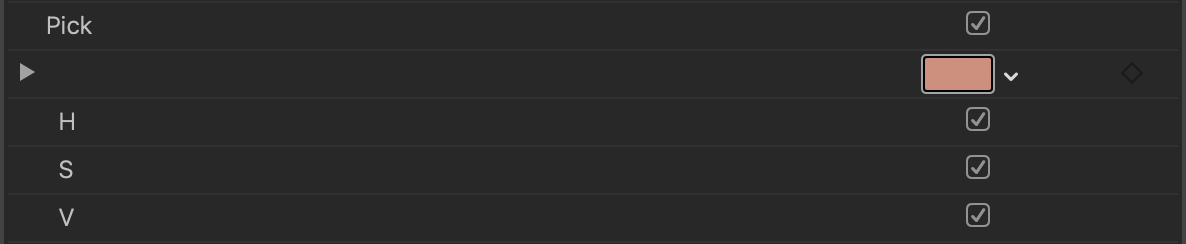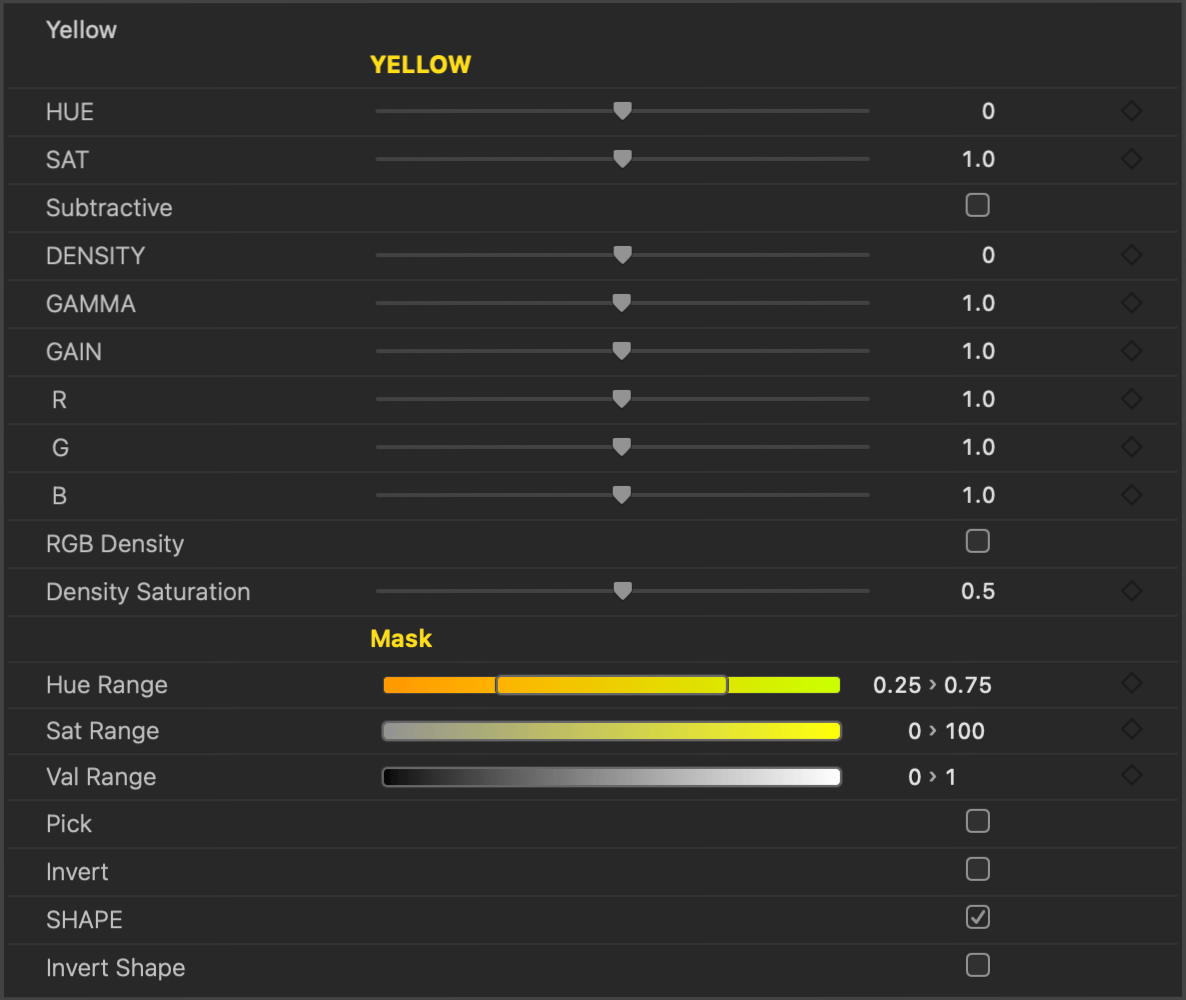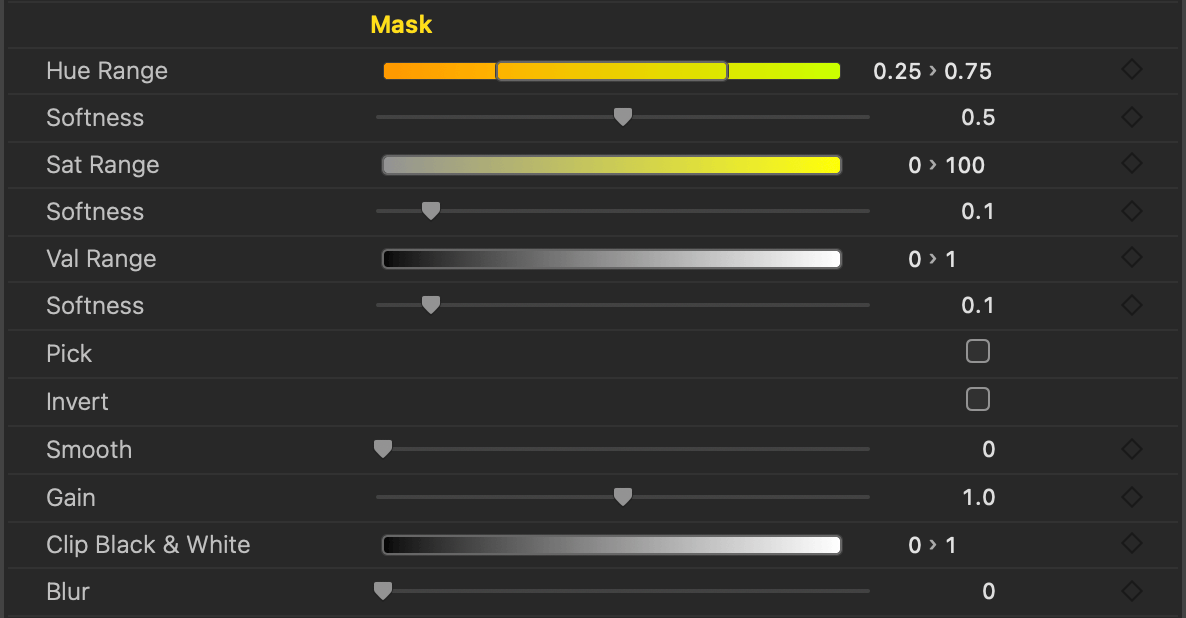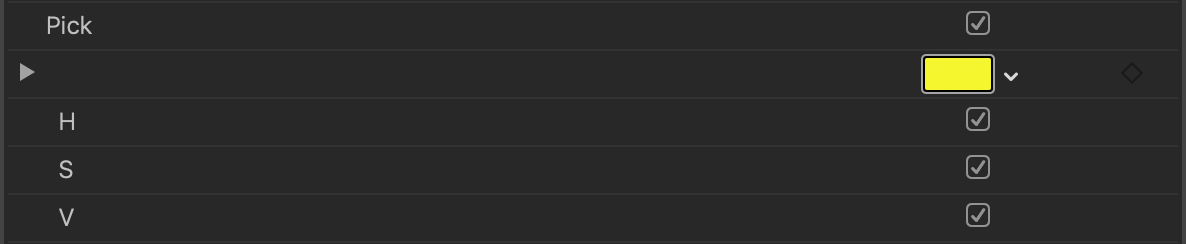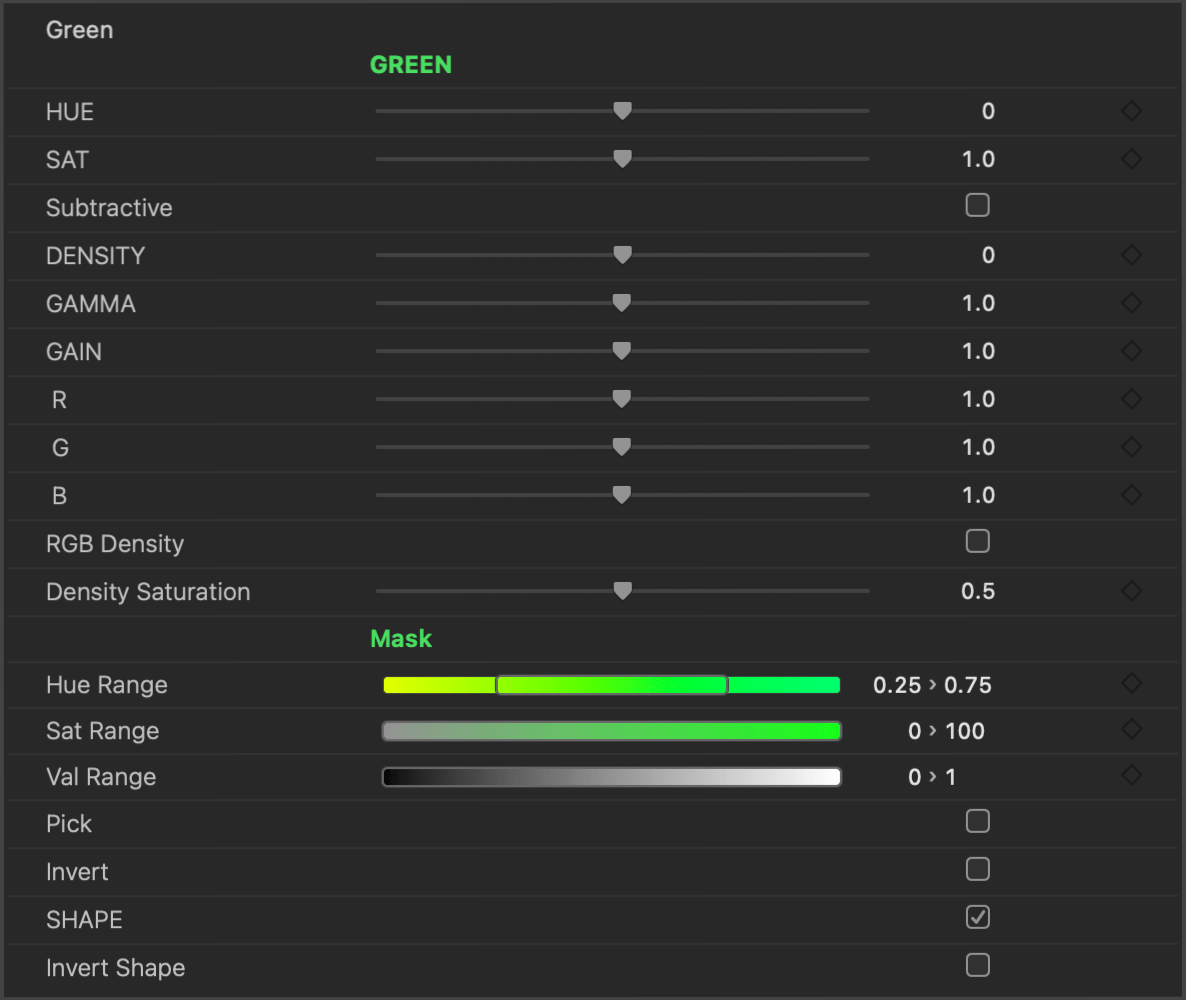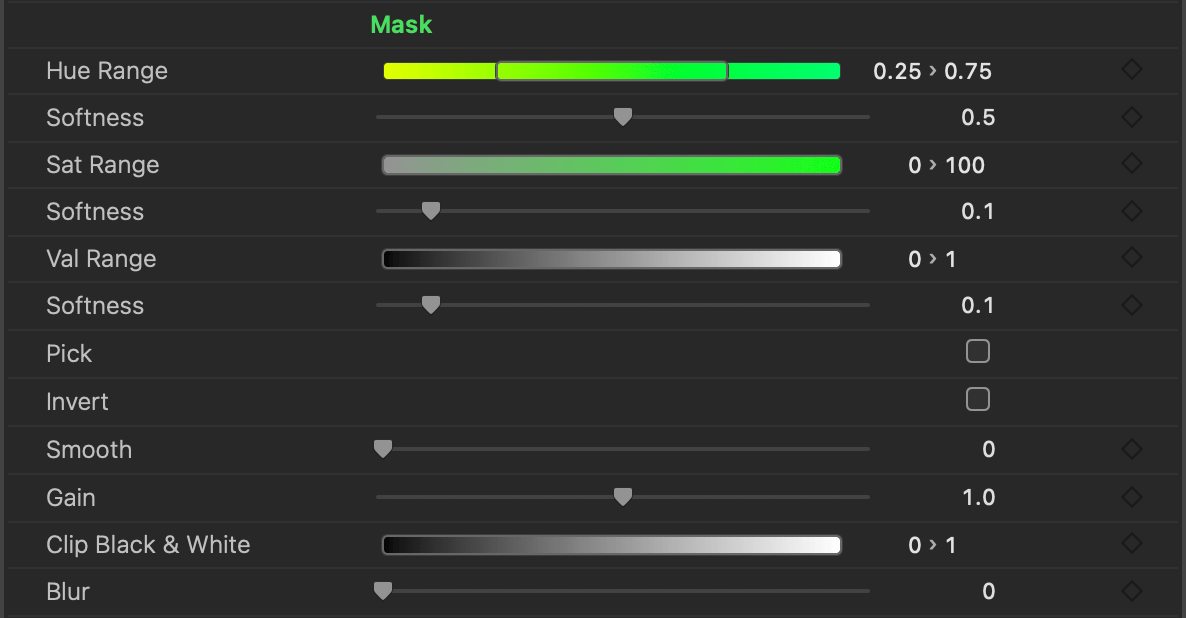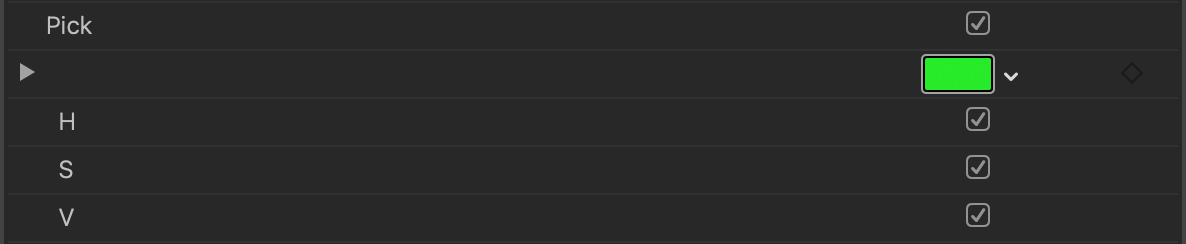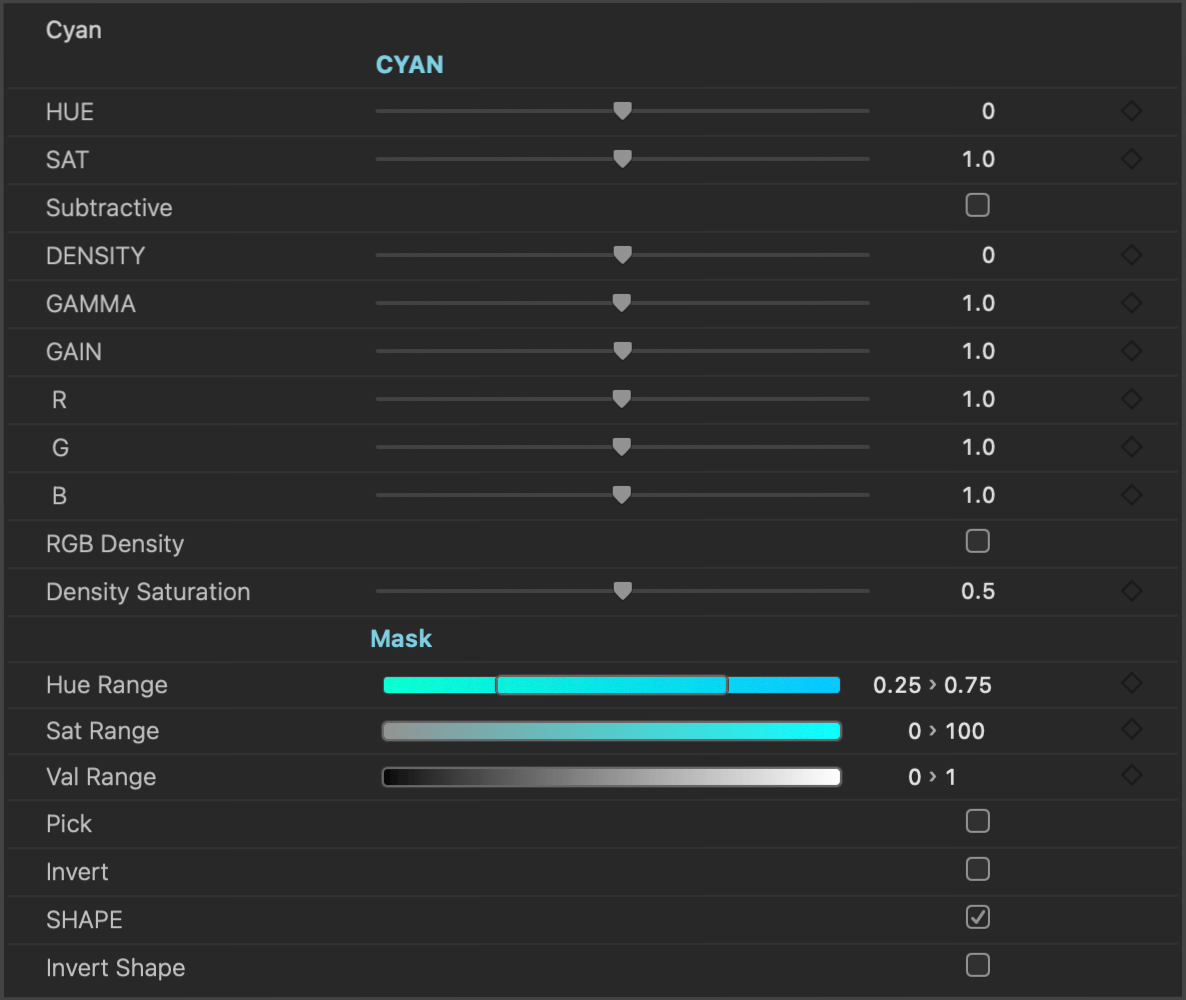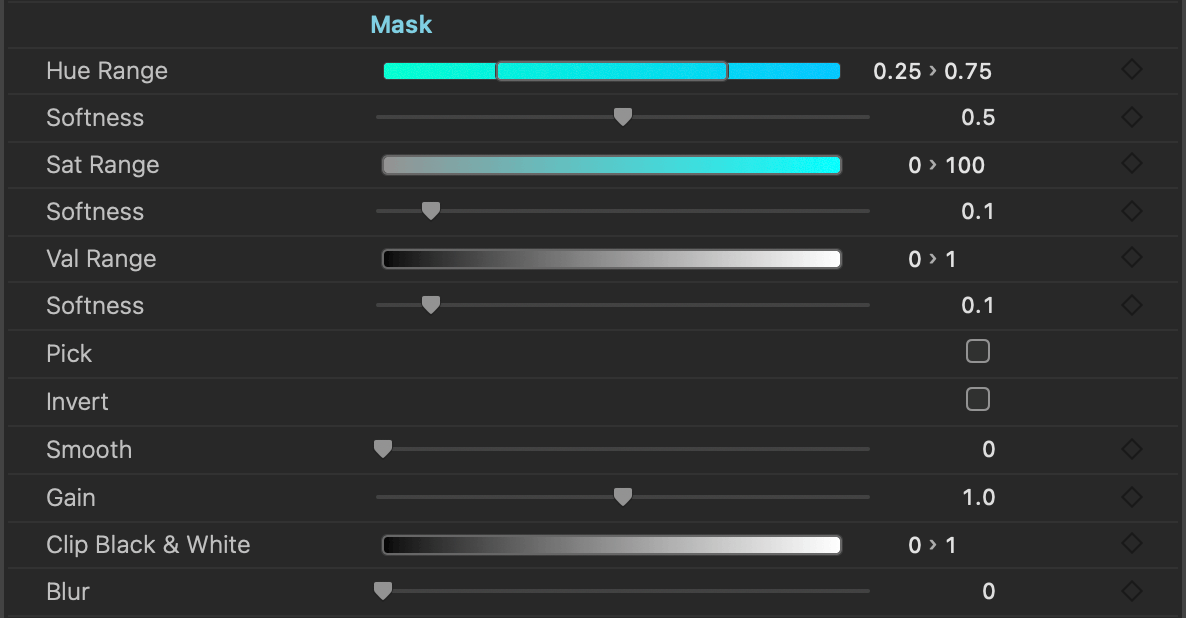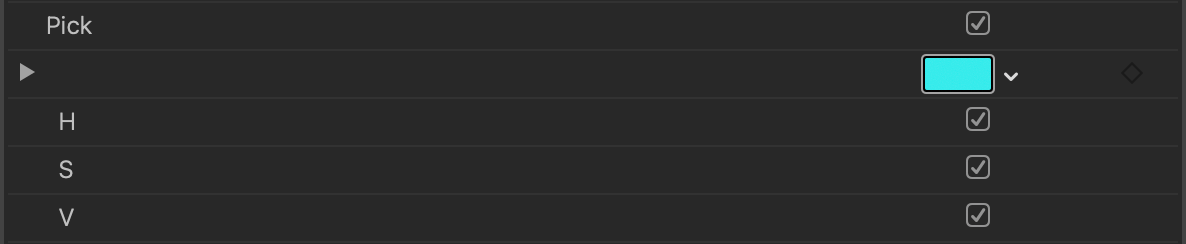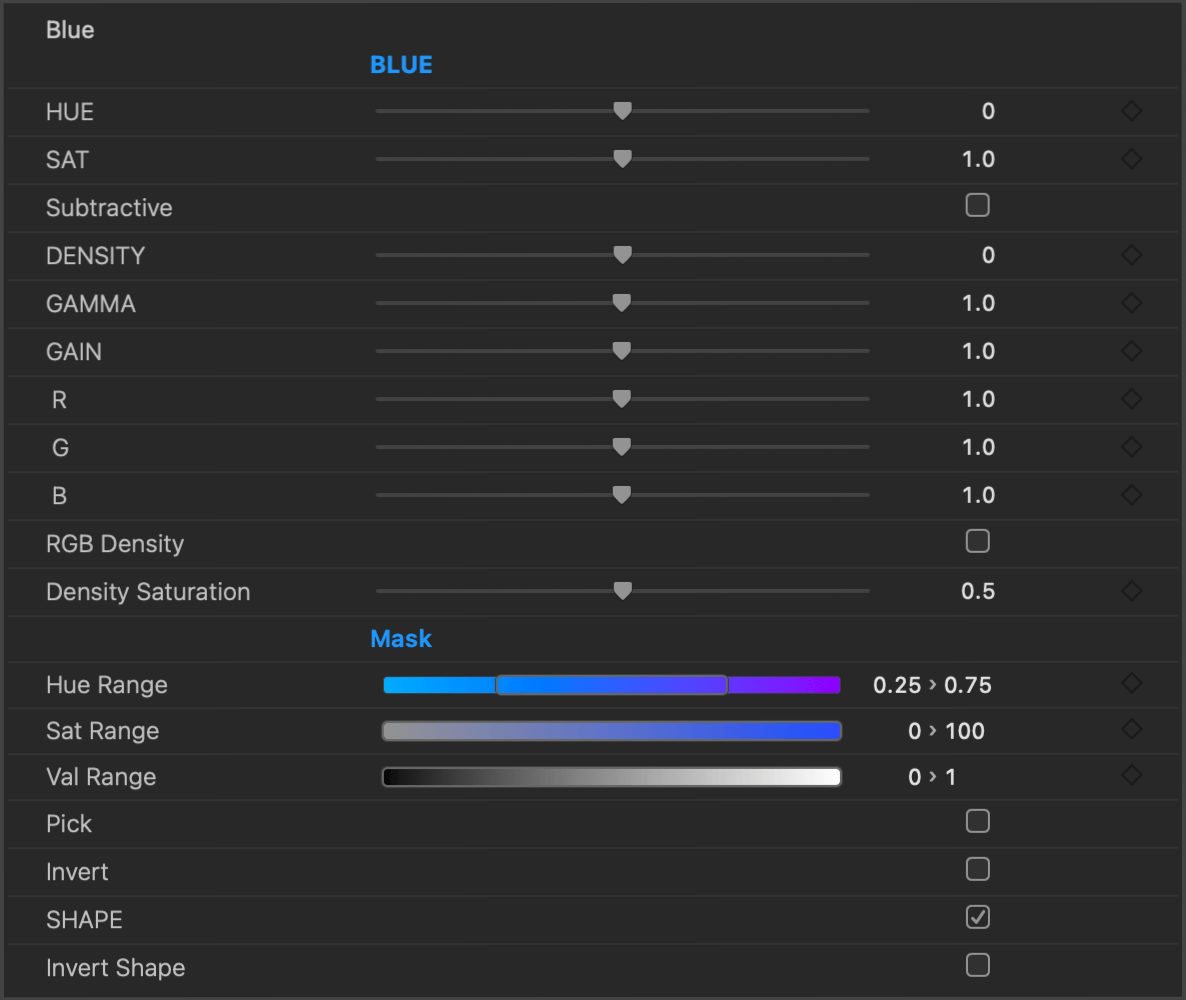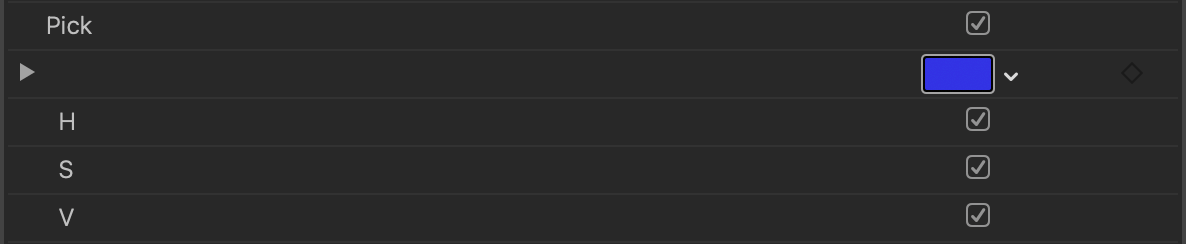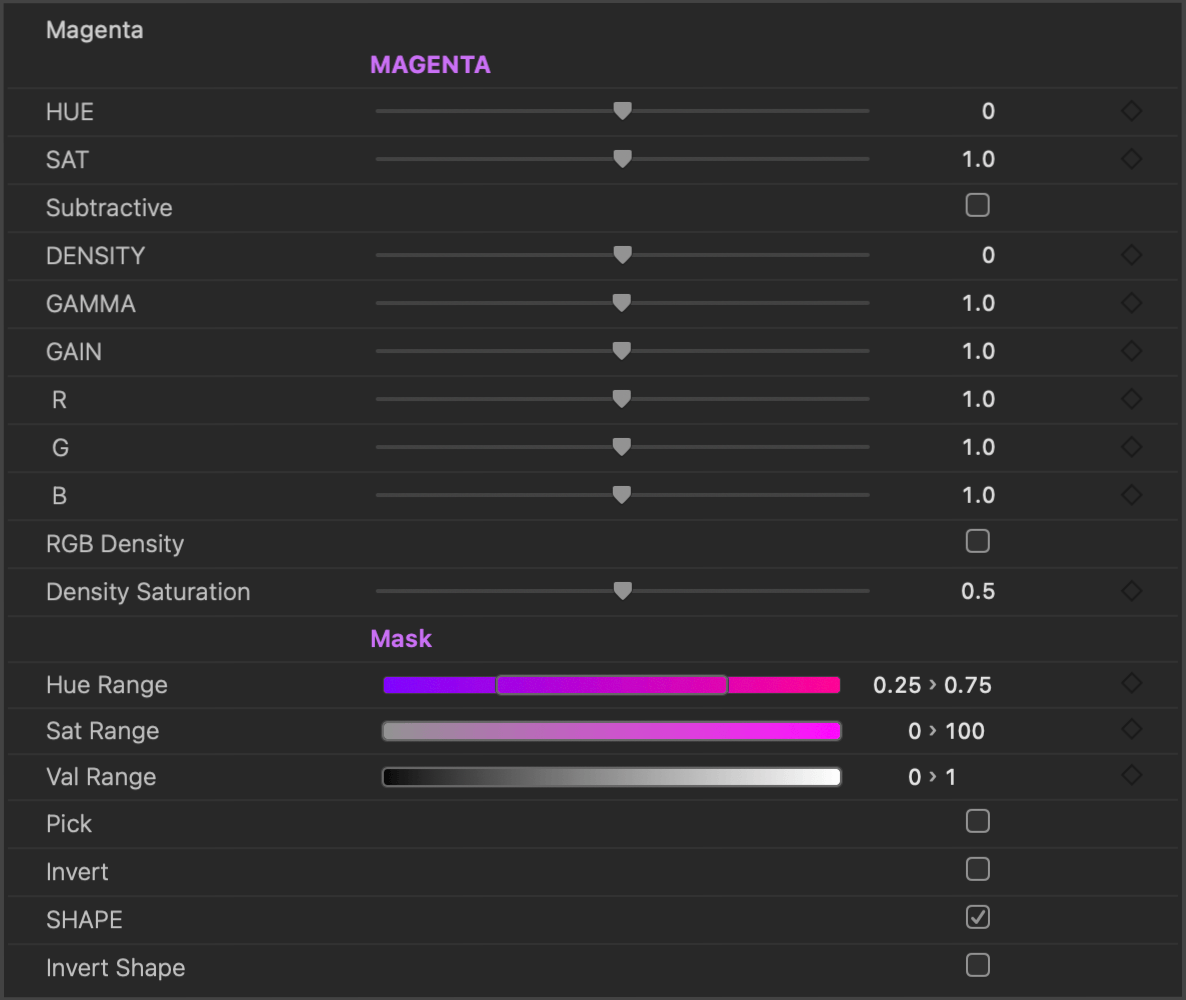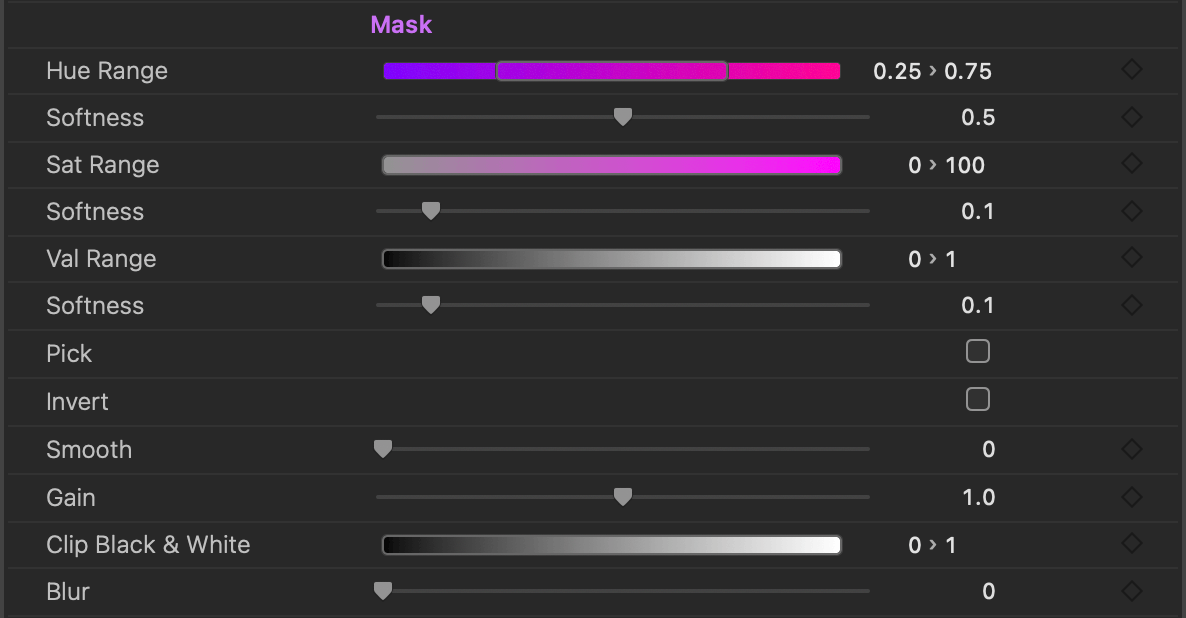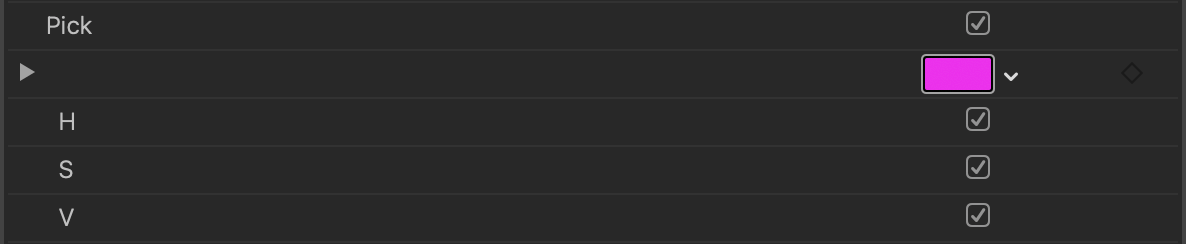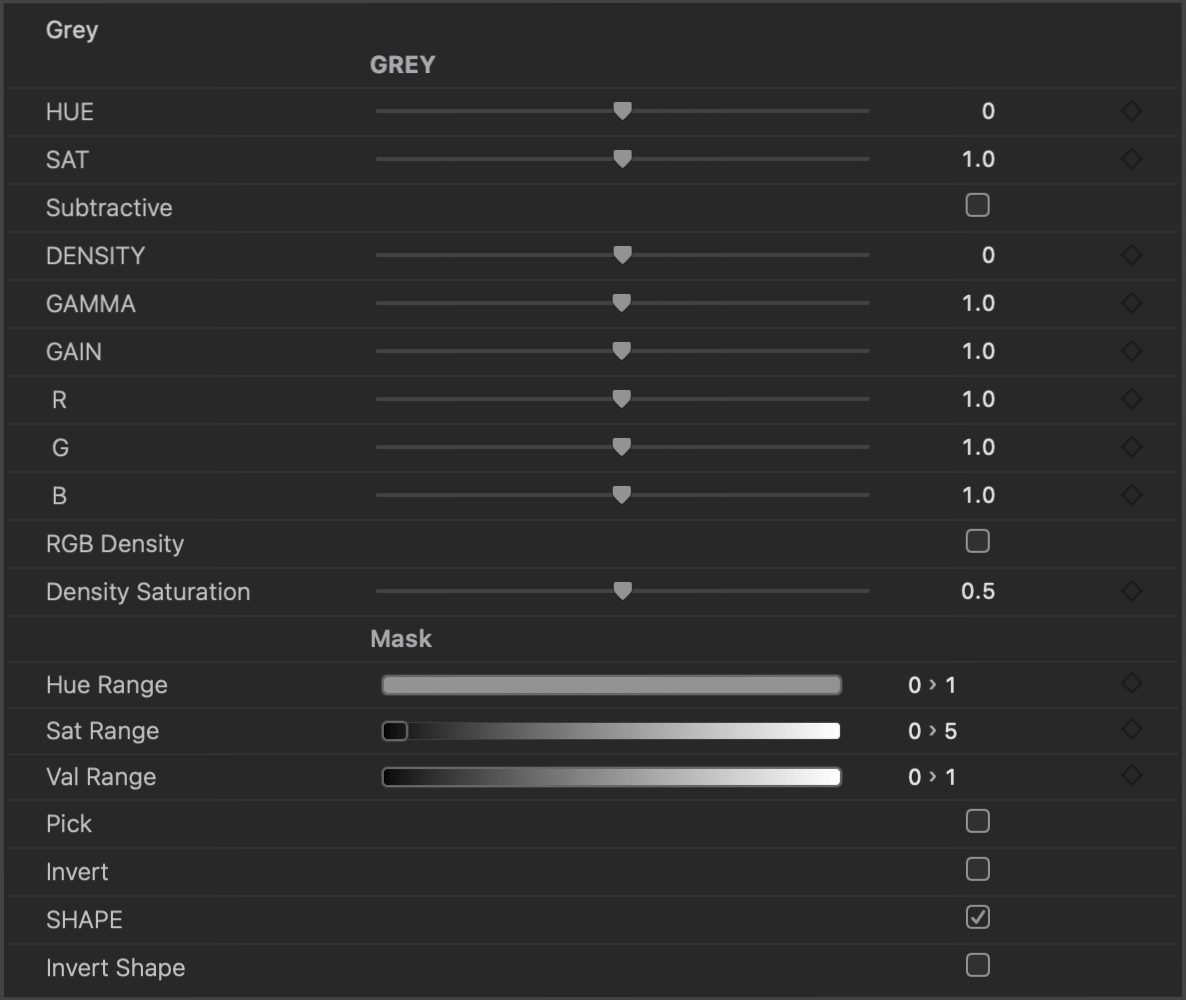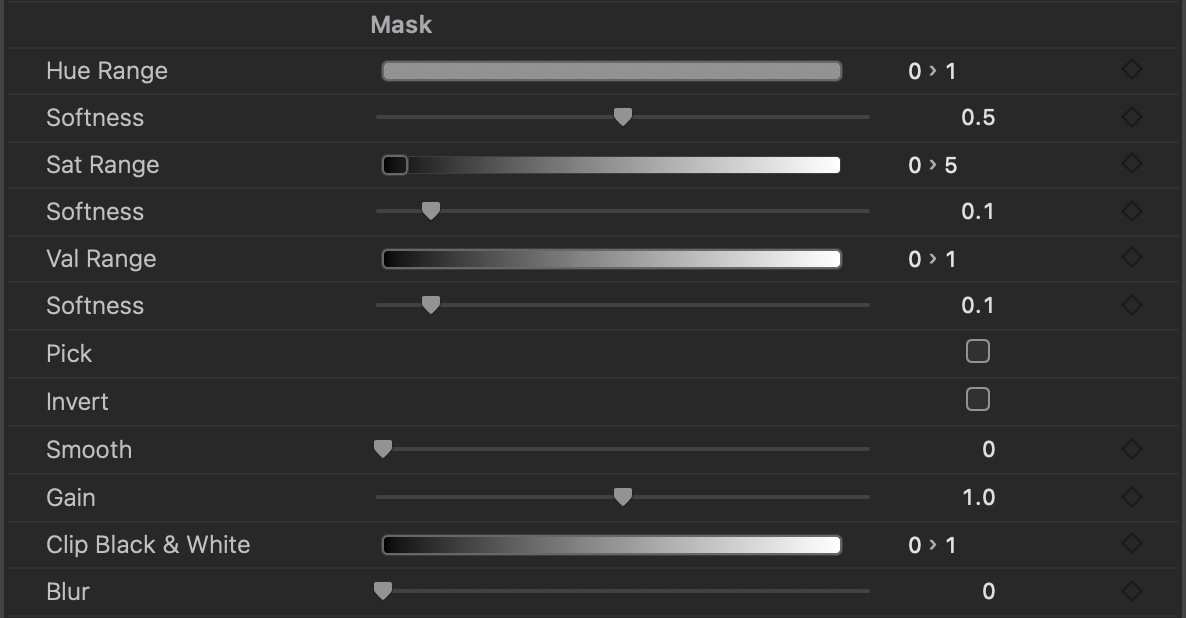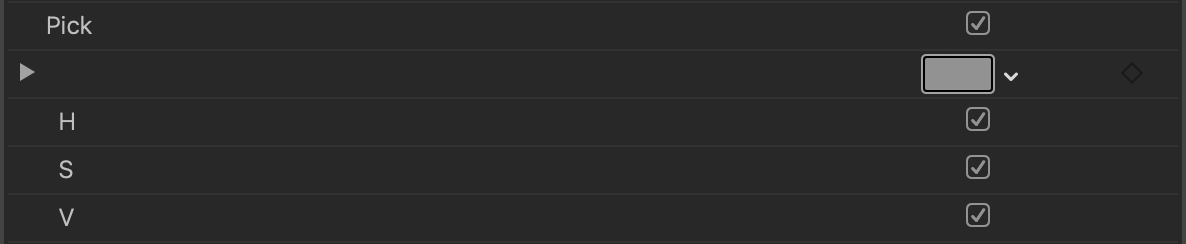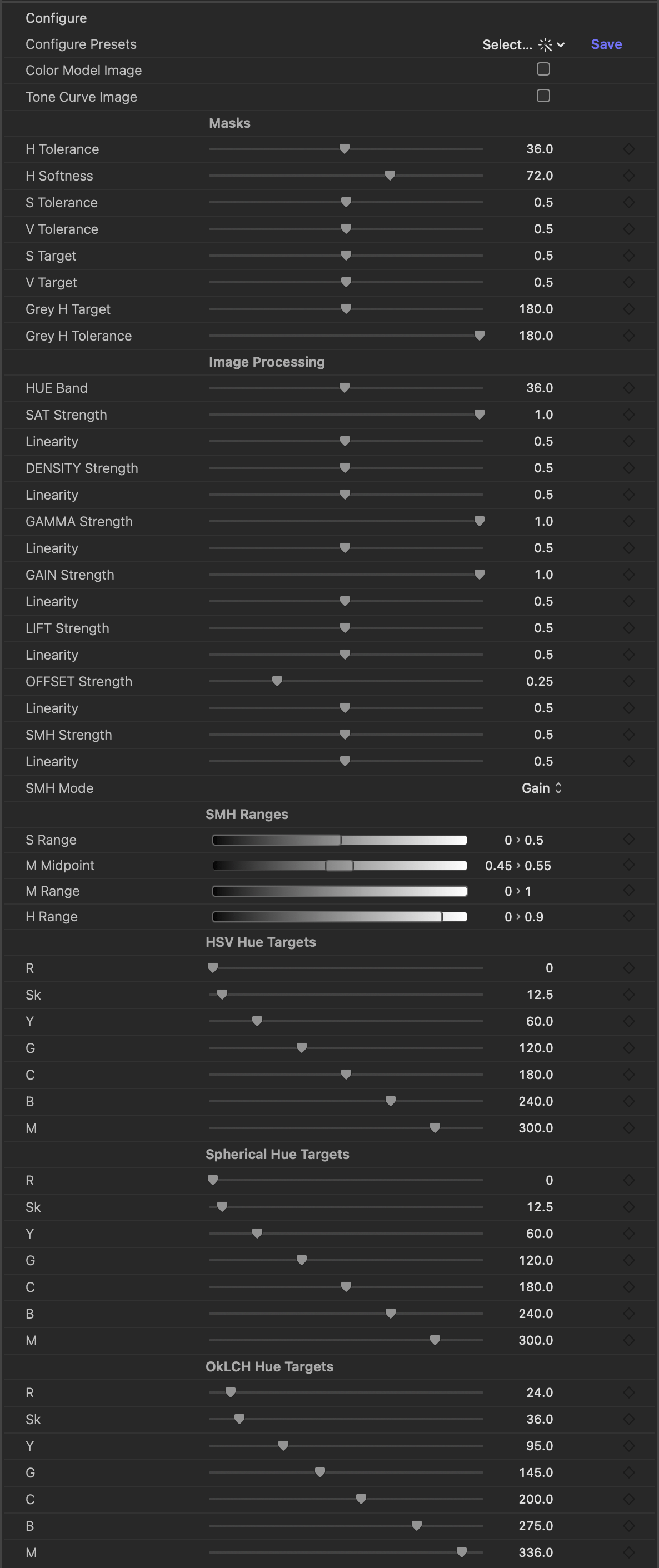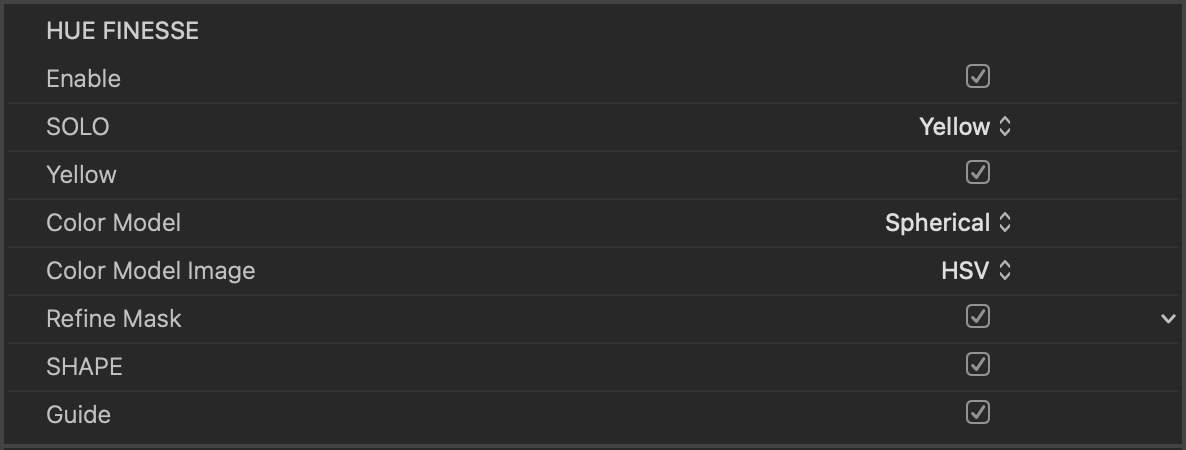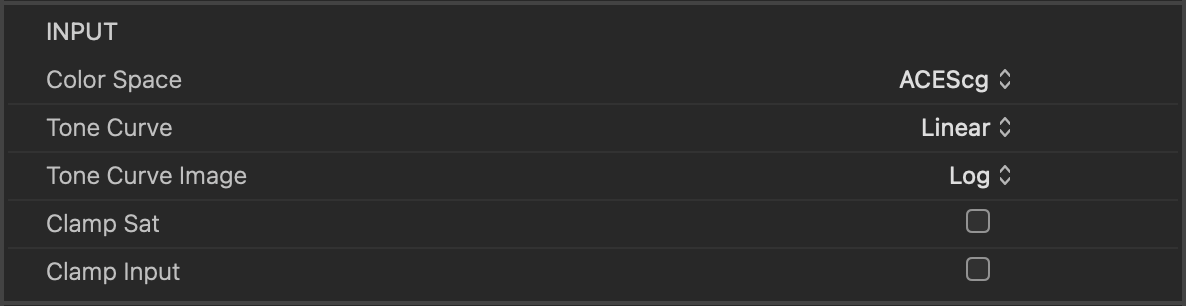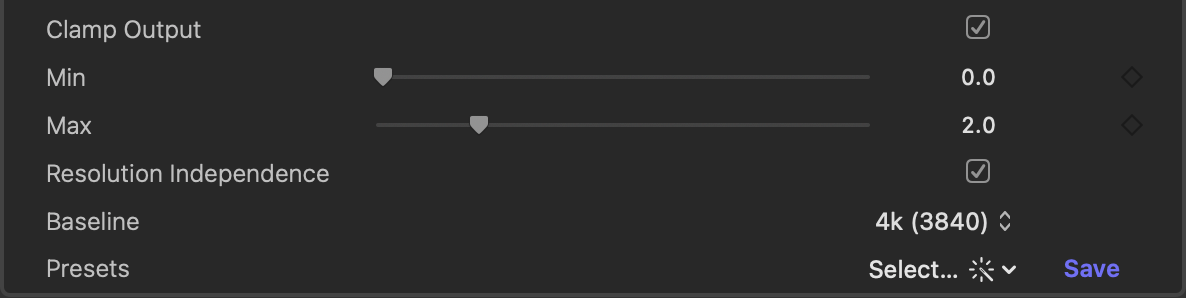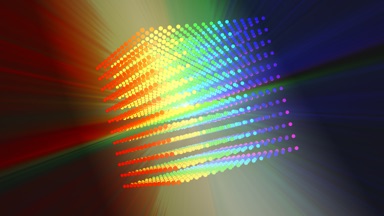
Hawaiki Hue Finesse
Precise, targeted color enhancement
Introduction
Hawaiki Hue Finesse is a unique new plug-in offering precise, targeted color enhancement in Final Cut, Motion, Premiere Pro and After Effects.
Hue Finesse combines Hawaiki's expertise in color grading, color science and keying to create a plug-in that allows you to precisely finesse the color and exposure of any part of your image.
Hue Finesse provides correction for eight distinct hue bands and goes beyond standard selection tools with advanced control over the mask used to define each band.
Features
- Eight customisable Hue Bands - Red, Yellow, Green, Cyan, Blue, Magenta, Skin and Grey.
- Color Enhancement - Adjust the density, saturation, hue, gamma, gain and rgb balance for each hue band.
- Subtractive Saturation - Saturation can be set to subtractive or standard for each band.
- Mask Refinement - Set the hue, saturation and value range for each band or pick directly from the image. Then refine the mask using familiar keying tools like gain, clip black & white, invert and blur.
- Color Model, Color Space and Tone Curve - Choice of color model - HSV, Spherical or OkLCH, color space and tone curve. Color model and tone curve can be set independently for image processing and mask.
- Shape Mask - can be enabled and inverted independently for each hue band.
- Primary Correction and White Balance - Make adjustments to the whole image.
- Customisation - Set the hue targets for each color model, choose default ranges and adjust the strength and response curve of the controls. Configuration can be saved as a preset for different workflows.
Tutorials
System Requirements
macOS: macOS 14.7 Sonoma +, macOS 15 Sequoia +
FxFactory: 8.0.22 +
Apps: Final Cut Pro 10.6 +, Motion 5.6 +, Premiere Pro 22 +, After Effects 22 +
Compatibility
Hawaiki Hue Finesse is compatible with Final Cut Pro, Motion, Premiere Pro and After Effects.